Office365 Audit API
Fluency now provides an easy method to add an Office365 Audit Integration. Instead of configuring it manually, you can simply choose to receive an invitation from Fluency to complete the configuration.
Fluency Integration Configuration
Login to the Fluency Cloud portal: https://(companyname).cloud.fluencysecurity.com.
Open the dropdown menu and choose the Cloud Integrations option under the Configuration section.
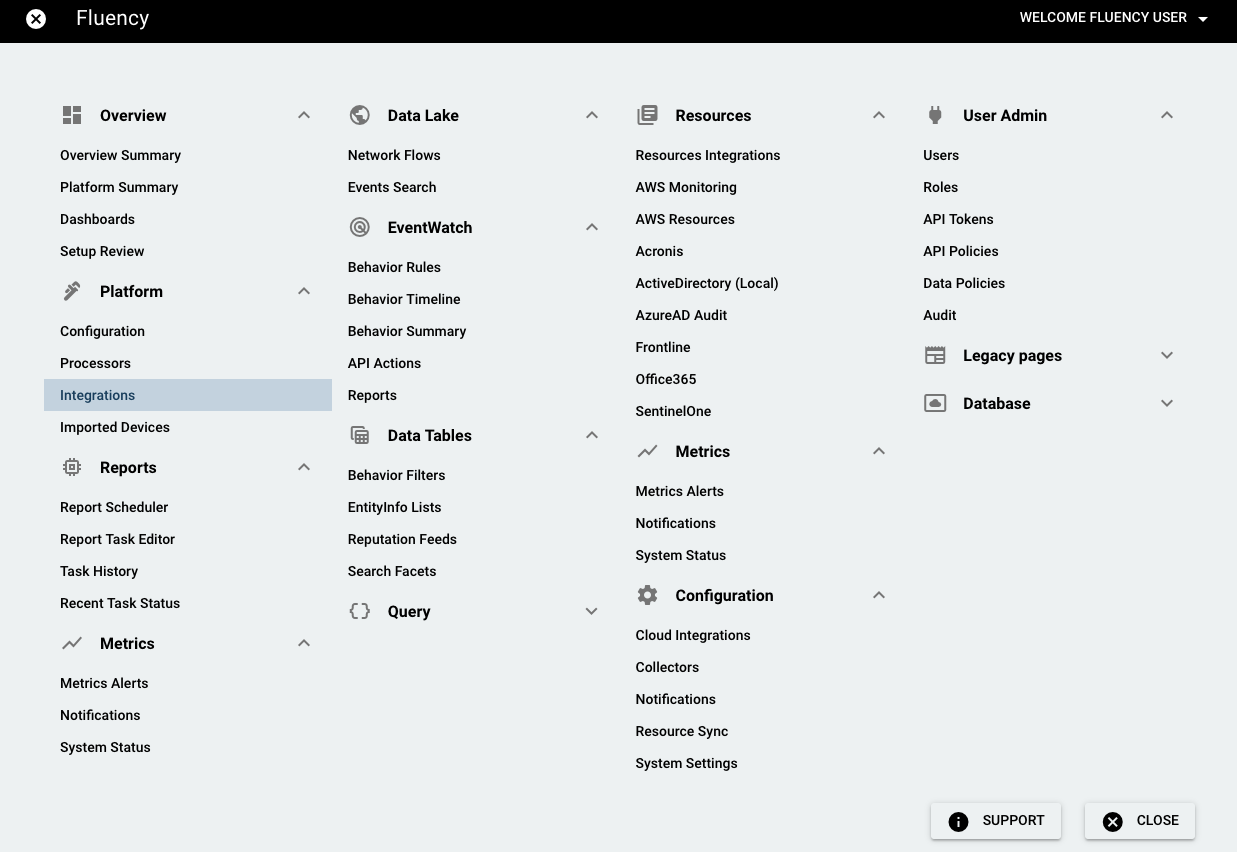
On the Integrations page, go to the New Integrations tab and choose the Office365 integration, under Office Software (SaaS) and IAM.


There will be a panel on the left side of the page.
Send Invitation
On the left-side panel, enter the name and description (optional), and choose "Send Invitation" for "Configuration Method". Then, enter your email to receive the invitation, and click "SAVE".
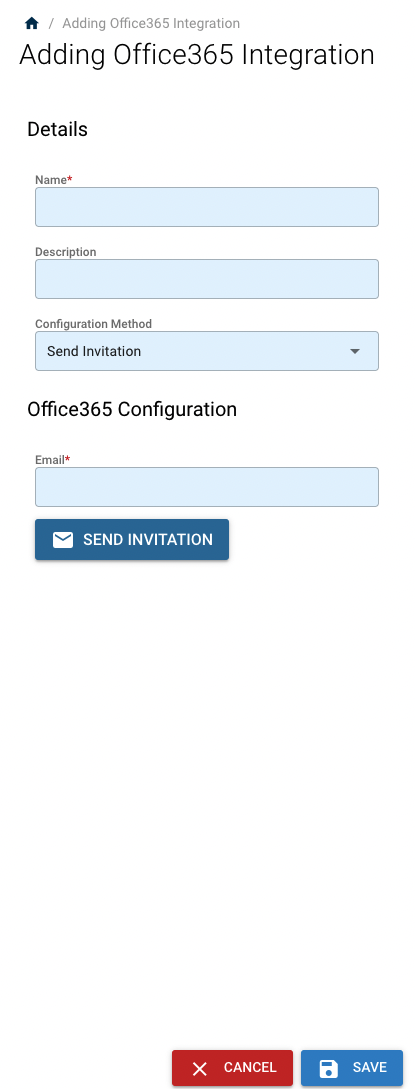
Manual
On the left-side panel, if choose "manual" for "Configuration Method", you'll need "Tenant ID" and other following information from Microsoft.
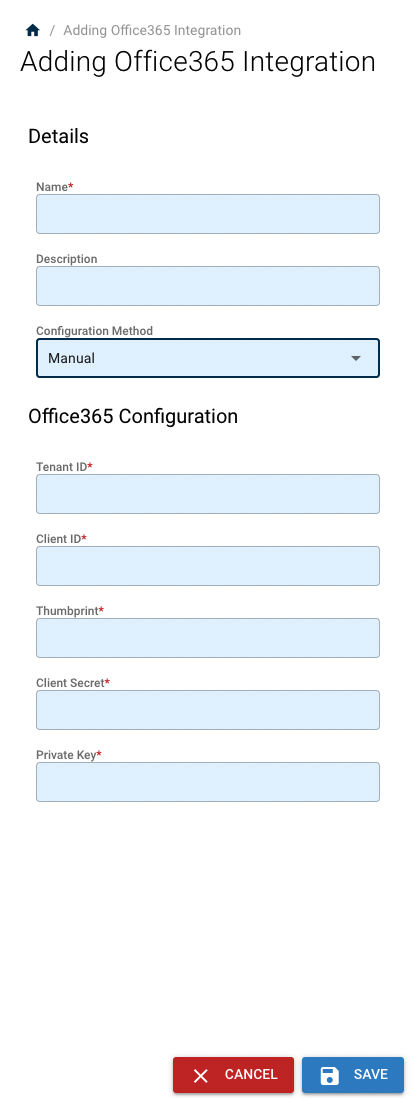
Your organization's Tenant ID from Azure Active Directory (Entra ID) will allow Fluency to use the Office365 Management APIs to poll for your data.
If you do not know your TenantID, this value can be found in the Azure Active Directory (Entra ID) portal at https://aad.portal.azure.com/.
Then, enter the Tenant ID and other following information for the organization that was obtained earlier. Click "SAVE" to save this configuration.
Please ensure that the Microsoft account used in the following section has the Administrative privileges to provide the required consent on behalf of your organization.
Additional Information
Remove permissions
Admin users can remove the permissions for the Application at anytime from Azure Active Directory's Enterprise applications page.
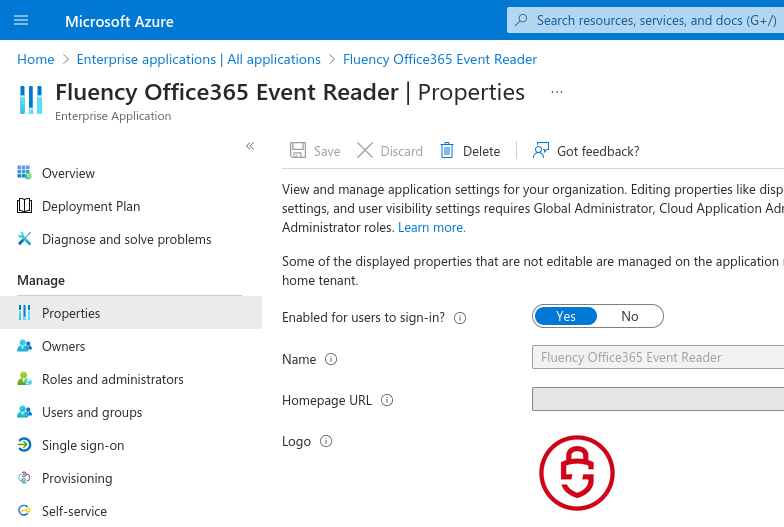
Microsoft documentation reference
Troubleshooting
Enable Auditing for Account/Organization
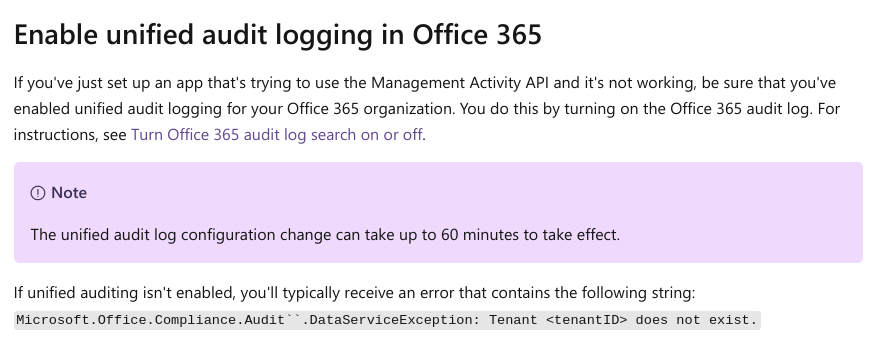
Before you can access data through the Office 365 Management Activity API, you must enable unified audit logging for your Office 365 organization. (Normally, this is enabled by default.)
For instructions, see the following Microsoft link:
https://learn.microsoft.com/en-us/purview/audit-log-enable-disable?view=o365-worldwide
Additional Information
For additional troubleshooting help:
Updated 7 months ago