Crowdstrike Falcon
This guide addresses the procedures required to allow Fluency Cloud to integrate with Crowdstrike Falcon, and read data via the API.
Creating an OAuth2 API Client in Falcon
Login to your Crowdstrike Falcon account.
To create an API Client, open the Main Menu from the upper left-hand corner and choose the API Client and Keys option under the Support section.
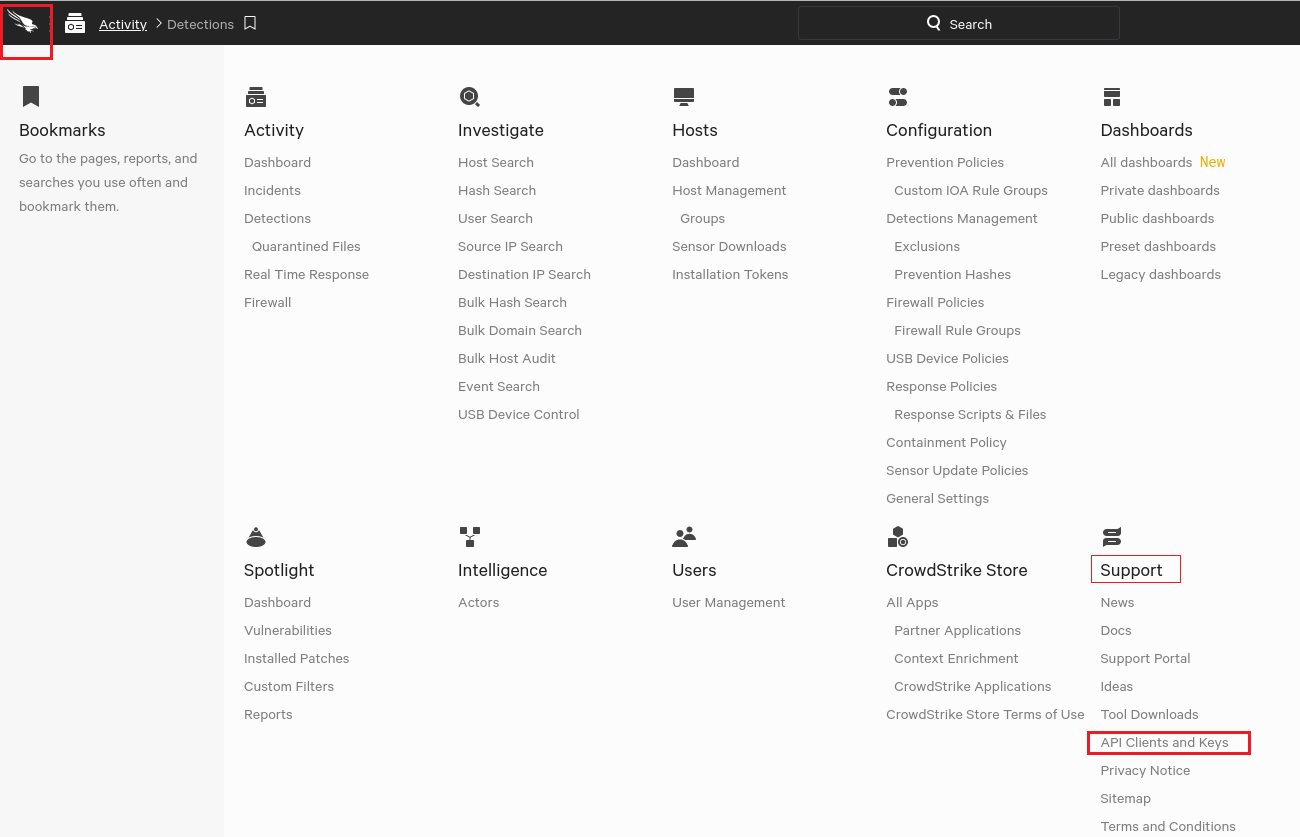
In the OAuth API Client section of the next page, choose the "+ Add new API Client" option on the right.
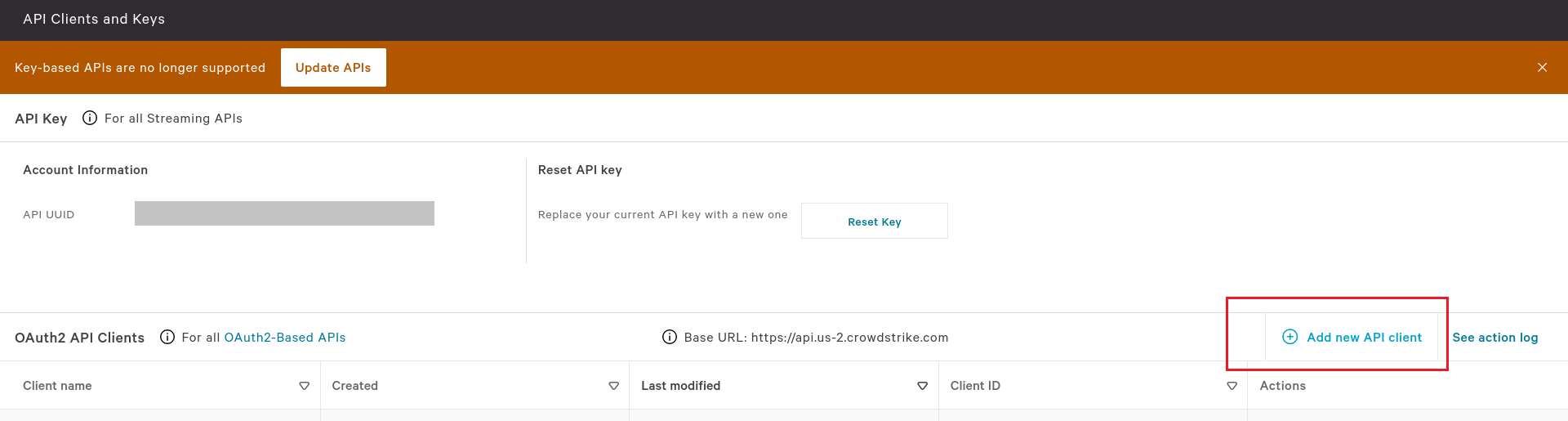
Provide a Client Name and Description for the API Client.

As this is a read-only integration, please select ALL of the check boxes under the "Read" column. Click "Add" to save the configuration and create the client.
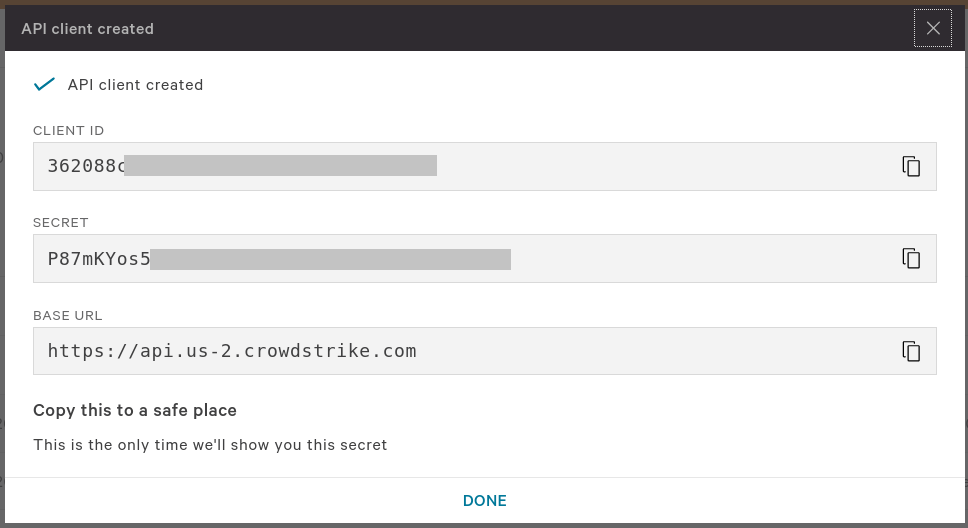
The API Client credentials will be shown. Please make a note of the Client ID, Secret, and the Base URL fields. These values will be needed to complete the integration on Fluency Cloud.
Fluency Integration Configuration
Login to the Fluency Cloud portal: https://(companyname).cloud.fluencysecurity.com.
Open the Main Menu from the upper left-hand corner and choose the Integrations option under the Platform section.
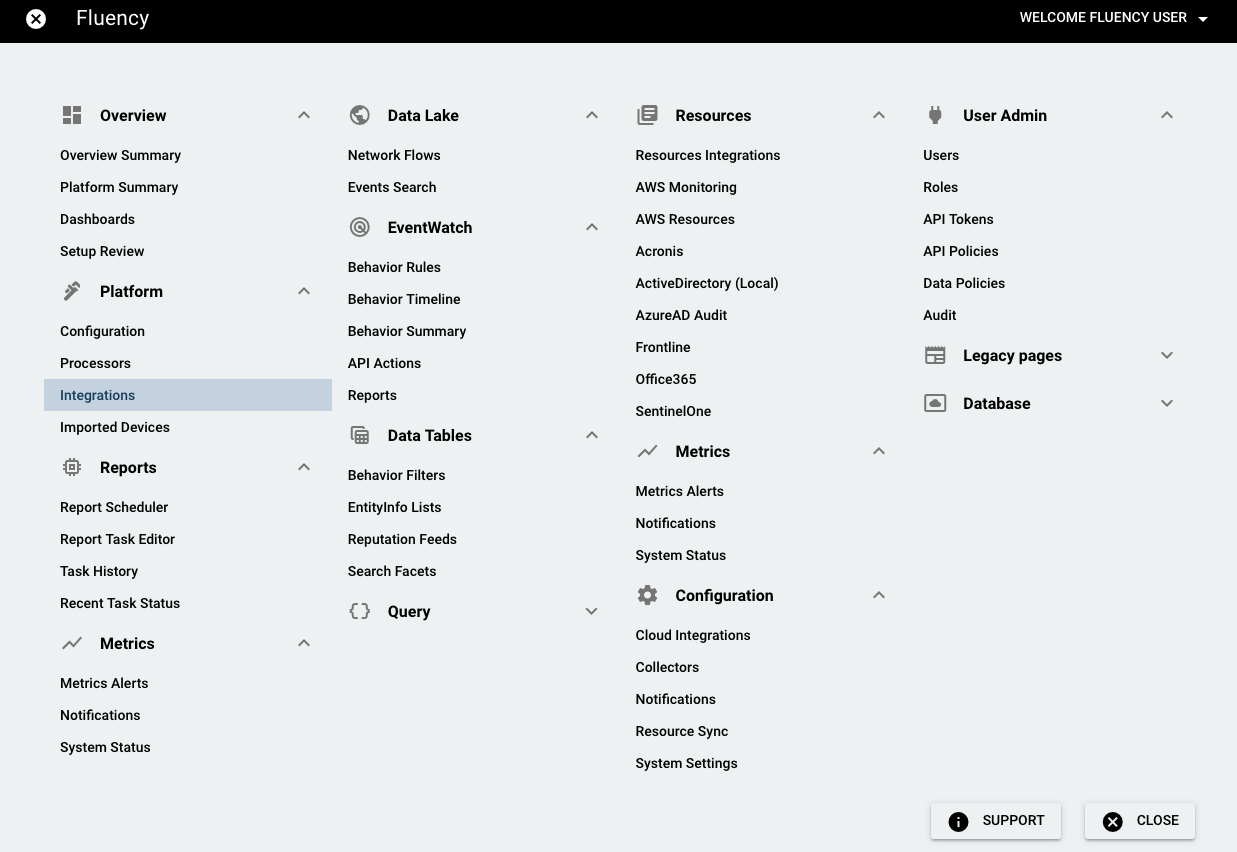
On the Integrations page, go to the New Integrations tab and choose the Falcon integration, under Endpoint Management.

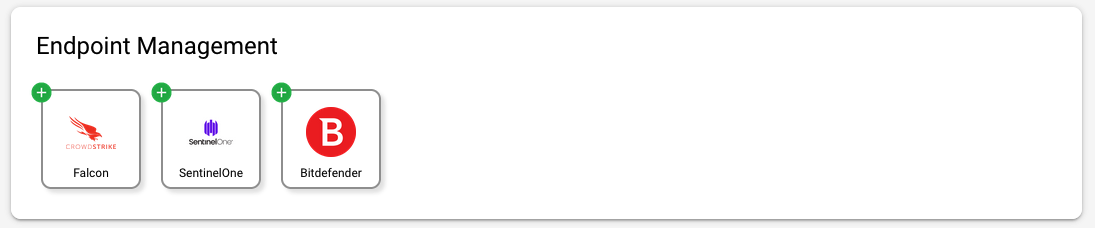
On the left-side panel, provide a customer name for this integration (or use "default"). This can just be the short name of your organization. (The value will be only used within Fluency.)
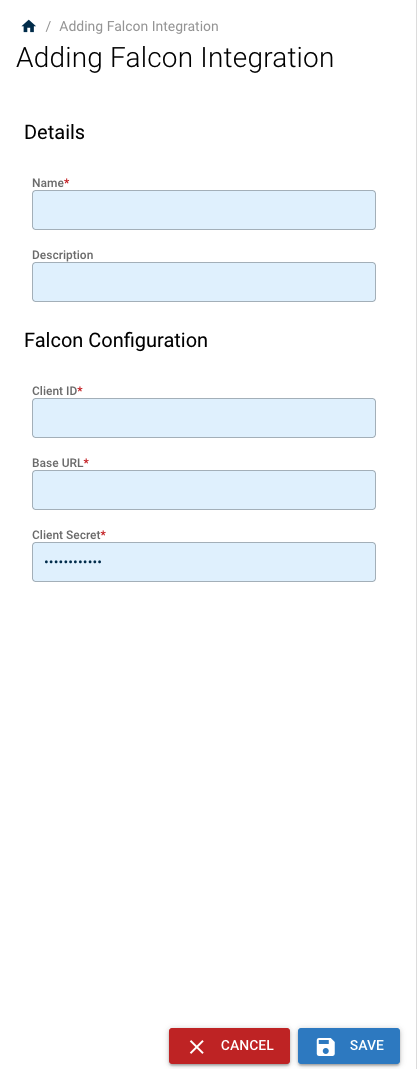
Using the Client ID and the Base URL from the Falcon interface in the previous step, fill out the rest of the form. Click "SAVE" to save this configuration.
Updated 7 months ago