LDAP
Configuring an LDAP integration via a Local collector
This integration is configured in two portions.
LDAP Connection
The first part will require your LDAP service account(s) credentials.
Login to the Fluency Cloud portal: https://(companyname).cloud.fluencysecurity.com.
Open the dropdown menu and choose the System Settings option under the Configuration section.
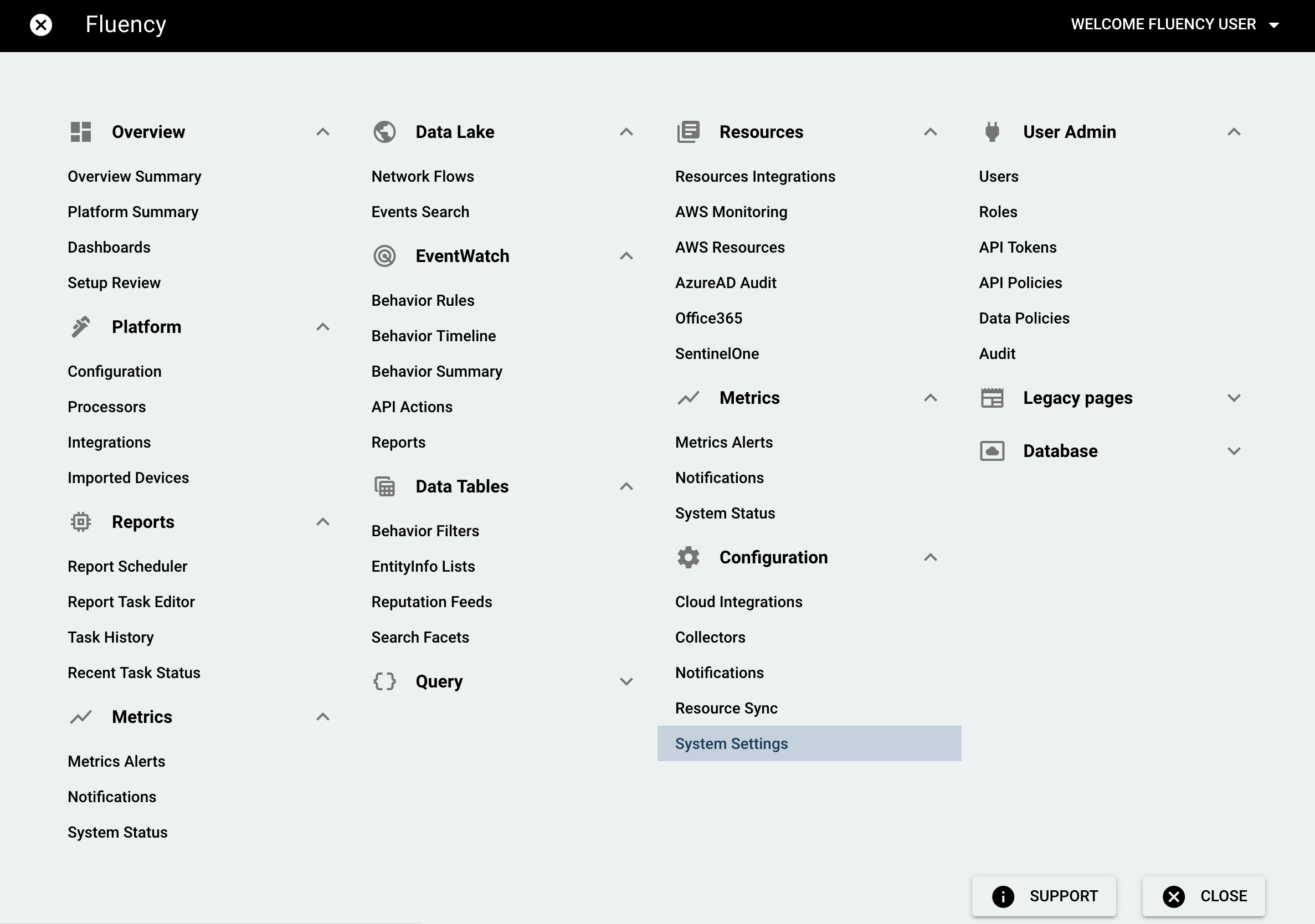
Choose the "LDAP Connections" tab.
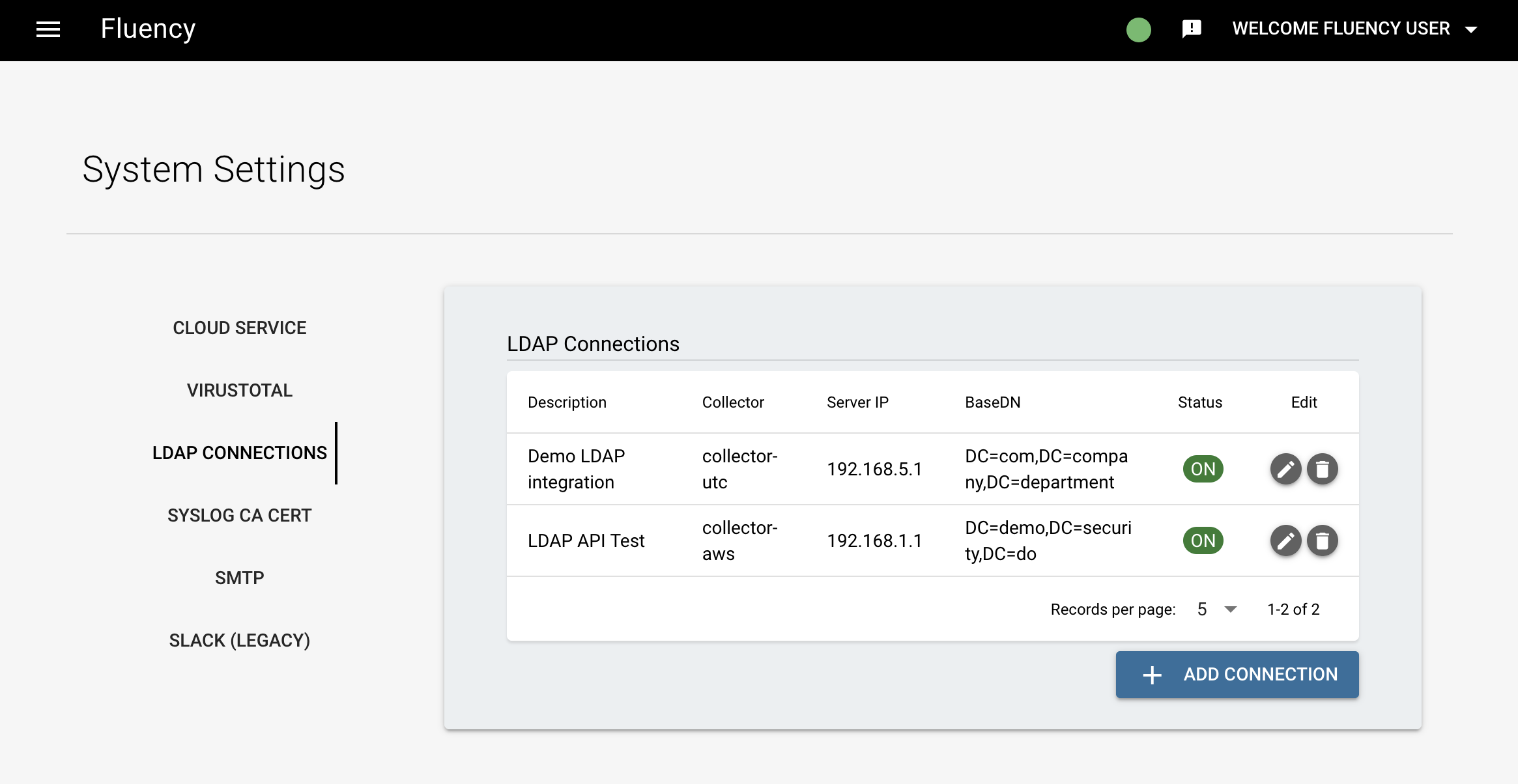
Click the "+ Add Connection" icon to add a LDAP connection.
For each LDAP account, the following information should be provided:
- Description
- LDAP server address and port
- LDAP username and password
- BaseDN, for the LDAP query
- typically, this may be something like
DC=com,DC=company,DC=department, or similar
- typically, this may be something like
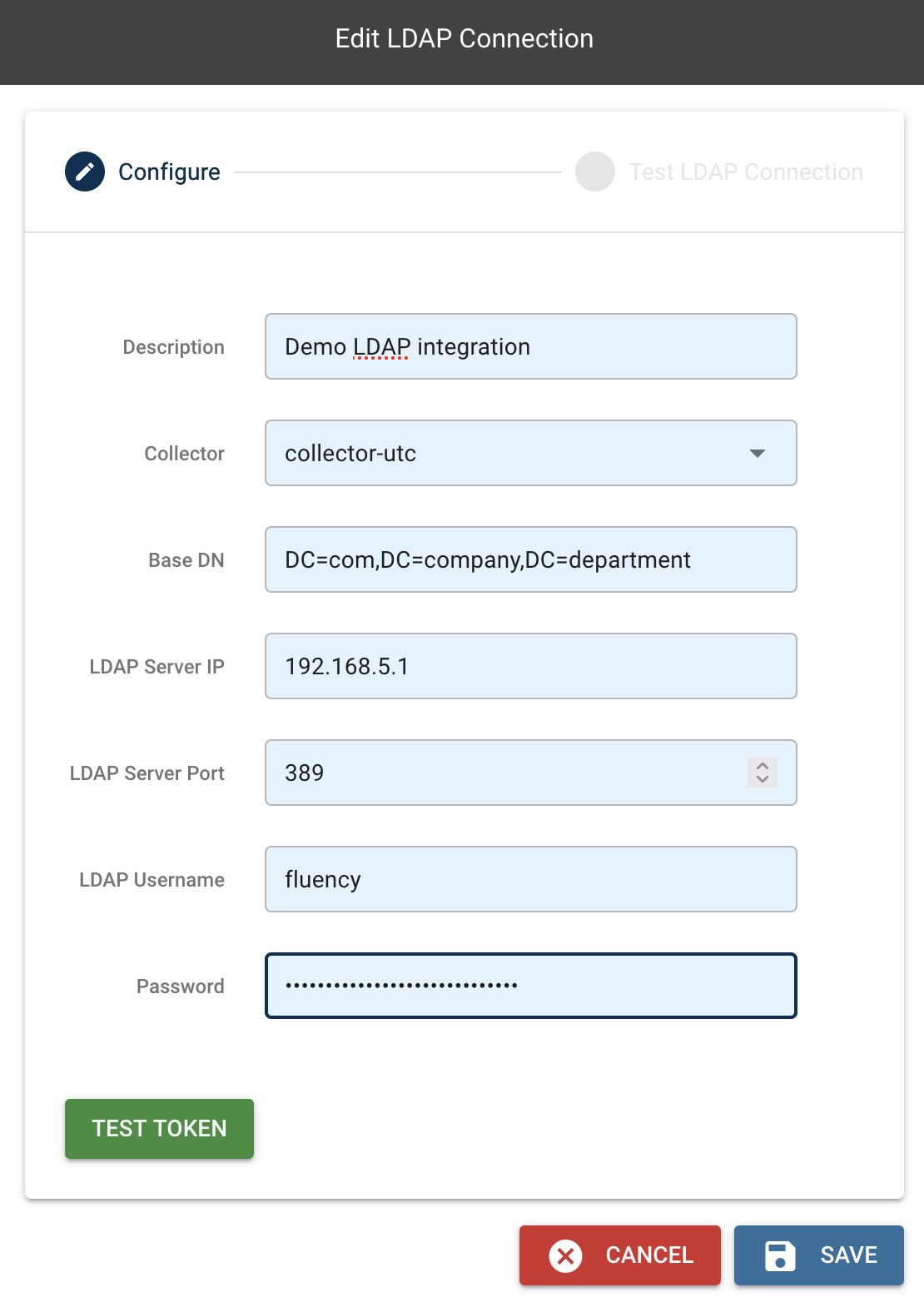
Note: One of the on-site collectors should be chosen (from the dropdown) to be used to launch the LDAP query.
The page also provides a "TEST TOKEN" function to verify the supplied credentials prior to saving.
A new LDAP connection will be shown in the table.
LDAP Integration
Once the LDAP credentials are configured, the second part requires you to add a LDAP plugin integration in Integrations page.
Open the dropdown menu and choose the Integrations option under the Platform section.
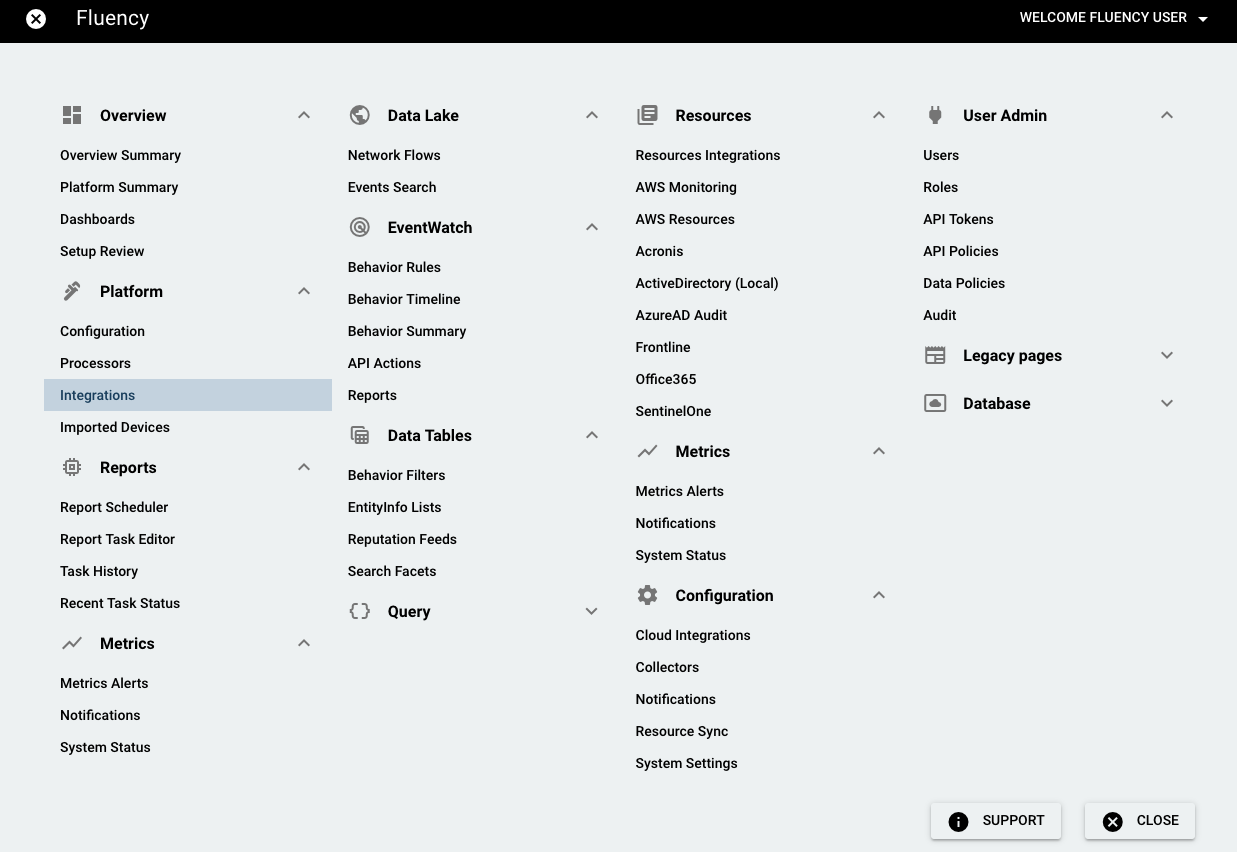
On the Integrations page, go to the New Integrations tab and choose the LDAP integration, under On-Premise IT.

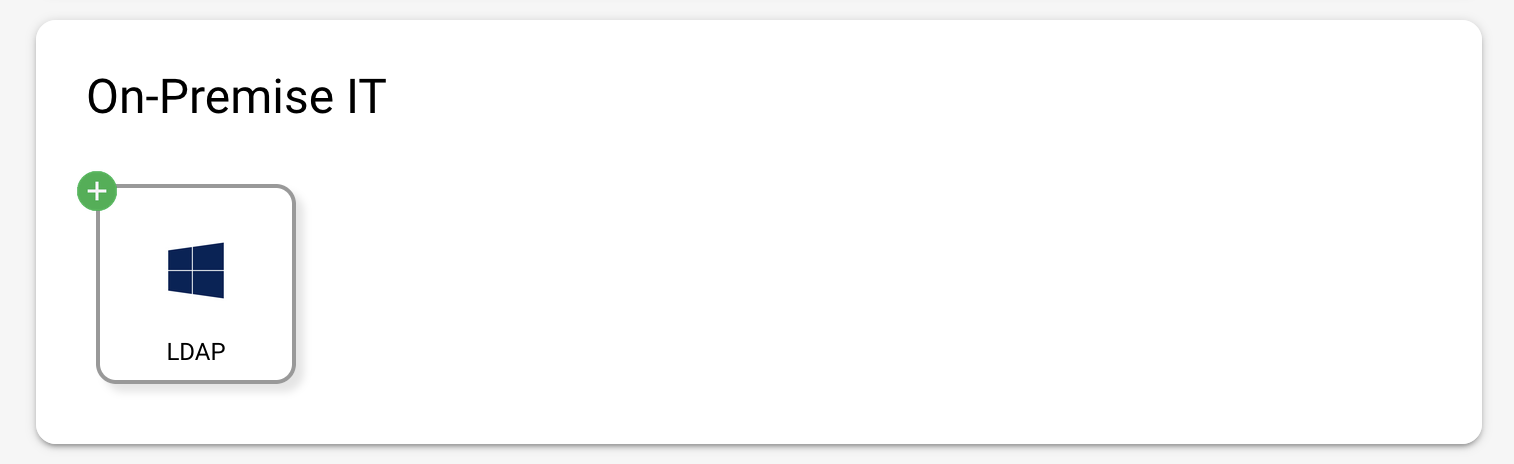
On the left-side panel, fill in the information of the LADP connection you've previously configured, and select "SAVE". The plugin will perform queries on a regular basis.
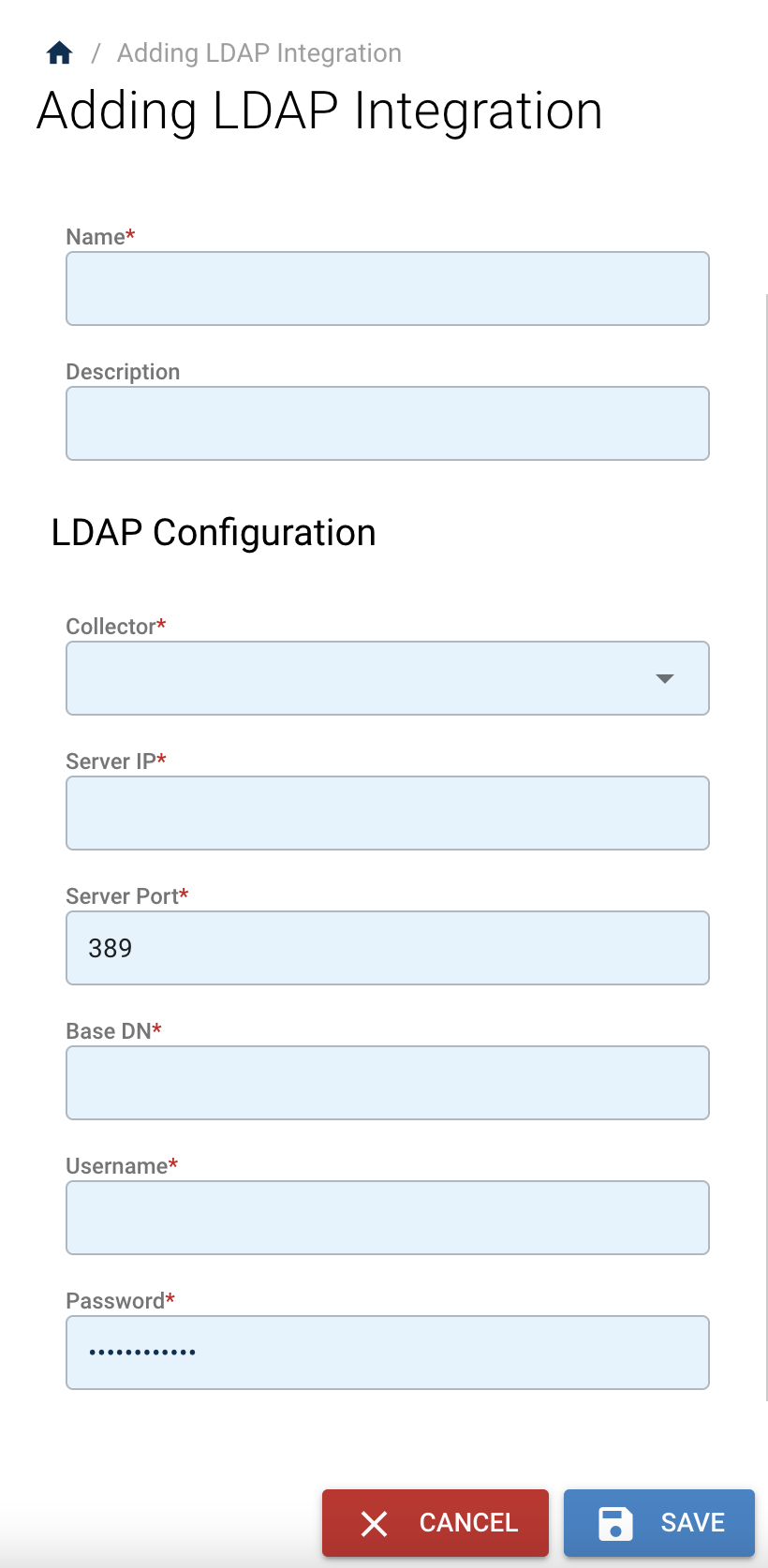
Updated 7 months ago