Changing the Flow
Changing the flow is as simple as deleting the current flow and then reassigning the new one.
Disable the Source
If you are moving the flow from a source, you first need to turn the source off.
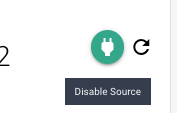
Socket Toggle
This is done by clicking on the green socket icon to the left in the properties panel.
The source will turn red when it is off.
Delete a current Flow
At the start of a flow line in the diagram, there is a circle that marks its start.
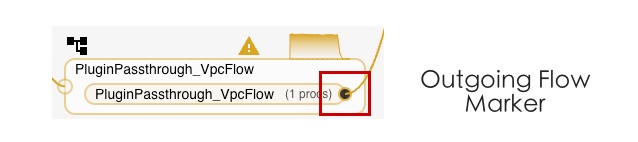
Outgoing Flow Marker
Click on this circle, and the flow is highlighted, and a delete (trash) icon will appear.
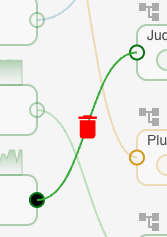
Delete Icon of a Flow
Clicking this will delete the flow. A confirmation box will appear if the flow deletion impacts operations.
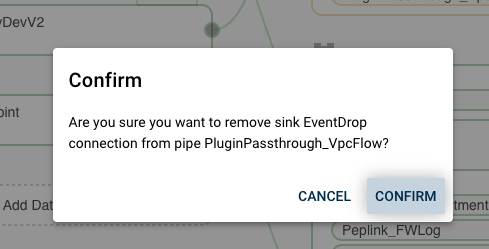
Confirmation Box to Delete Flow
Confirm the deletion and the flow will be removed.
New Flow
First, click on the start of the flow.

Outgoing Flow Market of a source
Next, mouse over the destination of the incoming flow marker. A dotted flow line will appear.
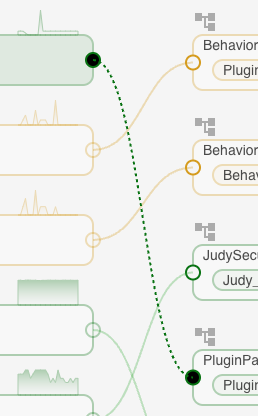
Proposed Flow Connection
Clicking the incoming marker will present a conformation for the connection.
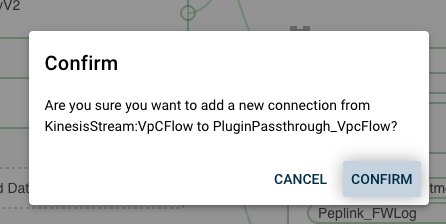
Confirmation of a new flow
Confirming will establish the connection.
Updated 7 months ago